How to use supporting files
Located on your project page is a supporting files folder.
Here, you will find templates created to help import your data. The available templates will vary depending on your environment; if you require any others to be added, please get in touch with our support team.

To download the templates, select the required template(s) and click the download button from the batch action bar.

The templates contain columns for each editable field in the form and each column has been formatted to match the fu3e ticket fields to help you fill them in. For instance, drop-down options will be provided, and dates will convert to the correct format.
Complete your CSV file by populating a row for each new ticket you wish to create.
Please note that:
- Red headers represent mandatory fields which must be filled in.
- When importing tickets for a single project, the ‘Project Ref’ column can be left blank.
- When importing tickets for multiple projects, populate the ‘Project Ref’ column so that the tickets can be created on the correct project.

Once you’ve populated all the ticket data you wish to import, the file needs to be saved in the CSV format by going to File -> Save As and selecting the CSV file type.
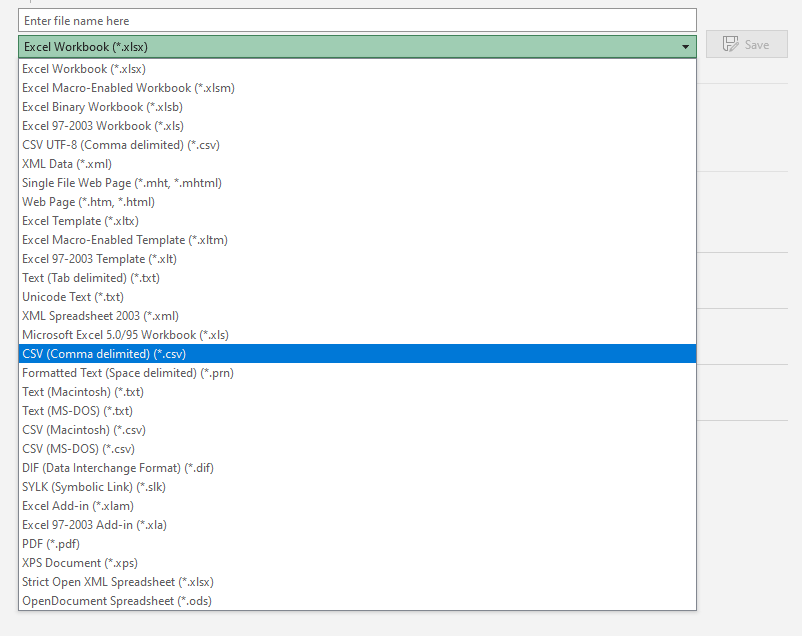
Now you know how to create a CSV template, to learn how to import it into fu3e and create your tickets please visit Importing data via CSV