From a ticket list view, click on the ‘Edit Tickets’ button on the top right hand side of the screen in the header, to enable edit mode, allowing you to modify fields directly in rows.

Manage your data from one central view by editing multiple tickets across several projects. Edited fields will turn yellow to signify changes made.

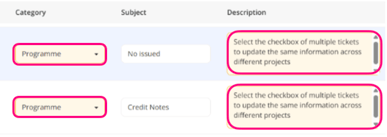
To Batch Edit:
1. Select the checkboxes to highlight multiple tickets

2. When fields are updated then these changes will apply to all those selected tickets.
Changes only apply where you have the necessary permissions
3. Click the ‘Reset Row’ button to revert the changes made in that entire row.

4. Once all your changes have been made, click the Save button and you’ll see a green confirmation box appear with the number of tickets updated.
![]()
Overwrite Warning:
- This appears if the ticket(s) you’re updating have their fields or status updated since you opened the editor.
- Save Unmodified Only – allows you to save any tickets that were not updated and cancel updates on those that were updated. This option is inactive if all tickets were modified.
- Save & Overwrite – saves all tickets with your edits, potentially overwriting updates by other users.
Error Management:
- Reset Row: Undo changes for a specific row using its 'Reset Row' button. Does not reset multiple rows if several tickets are selected.

- Red-highlighted rows will show any rules or errors - contact your administrator.
- Red text beneath a field describes specific format or if the field is mandatory.
- Hover over the error icon to view details or fix as outlined in tooltips.
FAQs
Q. Who can access the Inline Ticket Editor?
The Inline Ticket Editor is accessible to users who have viewing permissions for tickets. However, users with 'read-only' permissions cannot make any changes.
Q. Why can I not sort tickets in the Inline Ticket Editor?
Sorting is disabled within the Inline Editor, it uses the same sorting and filtering that was applied on the ticket list when the editor was opened.
Q. What happens if I navigate away with unsaved changes?
A warning message will appear if unsaved edits exist. You can cancel the navigation, save and continue, or proceed which may result in loss of changes.
Q. Can I update multiple tickets at once?
Yes, batch updates are supported. Select multiple tickets, make edits, and the chosen fields will update across all selected tickets for which you have edit permissions.
Q. What happens if another user modifies a ticket I am editing?
If a ticket updates after you've opened the editor, a save and overwrite warning modal will appear with options to manage changes. Tickets modified by others will not be overridden unless confirmed.
Q. Can I undo changes for just one ticket?
Yes, the 'Reset Row' button appears beside a ticket row whenever one of its fields is edited.
Q. Why is the 'Save Unmodified Only' option disabled?
The 'Save Unmodified Only' button is disabled when all tickets being edited have been changed.
