How to pre-populate your forms, from uploaded files.
- To batch select, you can select the checkbox for each file, to display the batch action bar. The Create option will then appear to apply against all files selected where you can select up to 40 files at one time.

- For an individual file you can click the 3-dot menu to access the create option from within the dropdown menu
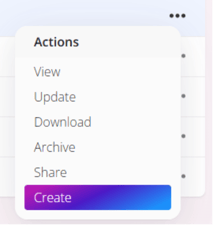
2. Upon selecting create the pop-up will allow you to select the form you wish to create, provide additional detail and decide if you want to create one ticket per file or combine the details into a single ticket.
Note: The files will automatically be linked to the ticket/s once they are created. 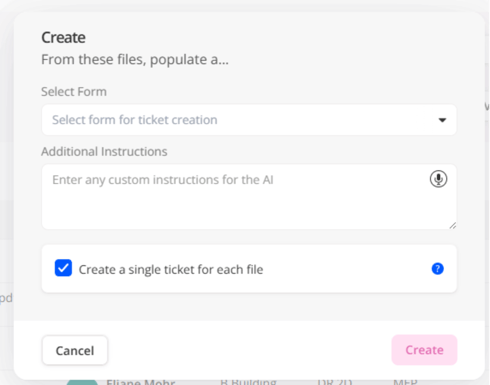
3. Once you click create in this pop-up, the fu3e.ai slide out will then open to show the ticket/s being generated, click view to open the split-screen so that you can compare the file information against the generated information from the AI.
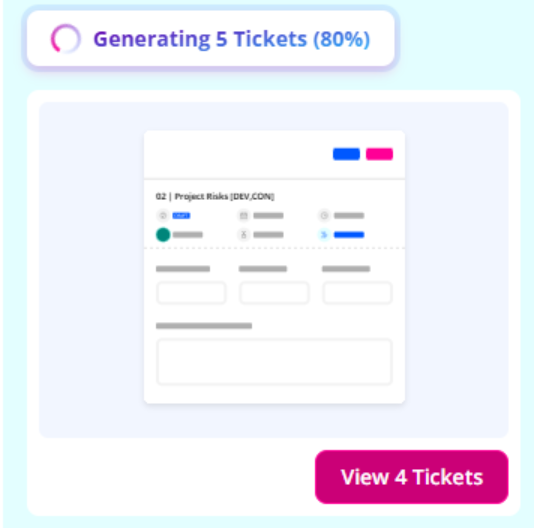
4. If you've created multiple tickets from multiple files, then within the split-screen view you can carousel through by clicking Next Ticket or Previous Ticket.
Review the generated information and make any edits as required, then click Update Status to create the ticket and the file with automatically be uploaded alongside it.
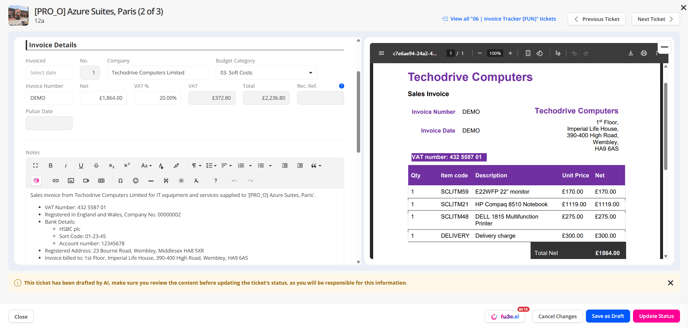
The clickable blue text will take you back to the screen with the list of tickets.
![]()
Within the footer of the screen, you also have the option to Save as Draft, Cancel Changes and re-open the ai slide out.
5. If you've created a single ticket from multiple files by unchecking the box where it says to 'Create a single ticket for each file' then the split screen will show the ticket generated, with the option to carousel through the multiple linked files.

In the footer of the file preview screen, there are two buttons to click through to the Next file or the Previous file. These buttons are shown either side of the filename. ![]()
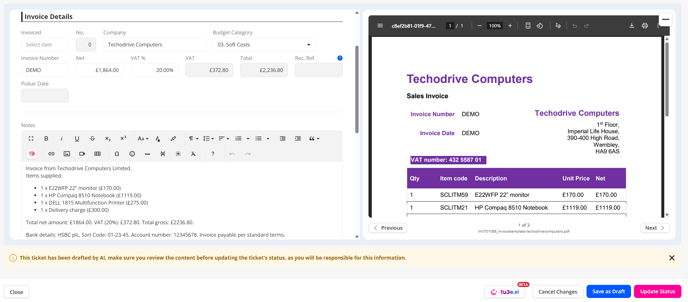
Hints and Tips
- In split screen view, you can re-size either side using the slider depending on if you need to see more of the file or the ticket. Hover in between to reveal the blue draggable line.
- Click the microphone icon to record your message for speech-to-text input. It transcribes your words to save typing!
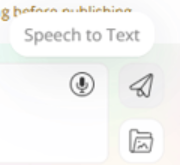
- Open the File icon to add attachment files for more context and information. Create tickets from these files uploaded!
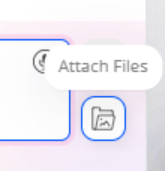
- Access the AI terms and Conditions from the blue clickable link - remember to always check as AI can make mistakes.
FAQS:
Q. How many files or tickets can be created at once using fu3e.ai?
A. Select up to 40 files, then create one ticket per file or combine details into a single ticket.
Q. Why does the screen split when I view the ticket created?
A. To compare the information in the file against the ai suggested ticket information as ai can make mistakes so you should always check.
Q. Can fu3e.ai create tickets from archived files?
A. Yes - use archived files, ticket file attachments, even files attached to linked tickets.
