fu3e.ai: The report writer
This article walks through how to use generative AI within tickets in fu3e. To enable fu3e.ai on your environment, please contact your fu3e Account Manager.
Once fu3e.ai has been activated in your environment, the pink fu3e.ai icon will be visible in every form that contains a text area field.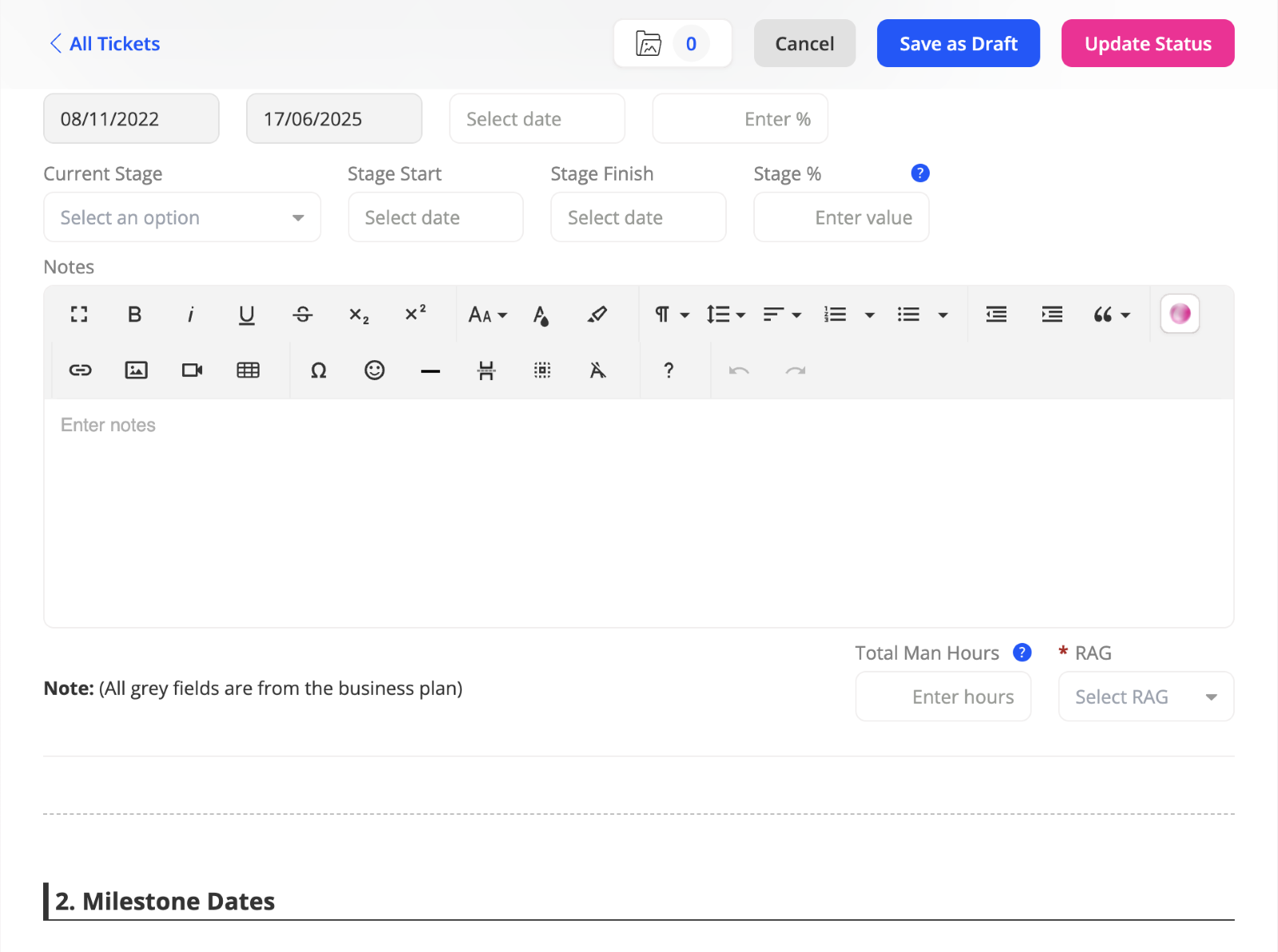
Click the fu3e.ai button to open the report writer on your screen.

The report writer functions like a writing assistant and can answer questions, correct grammar, or offer suggestions to enhance your writing. Just type your prompt in the input field, and you’ll receive an instant response from fu3e.ai. 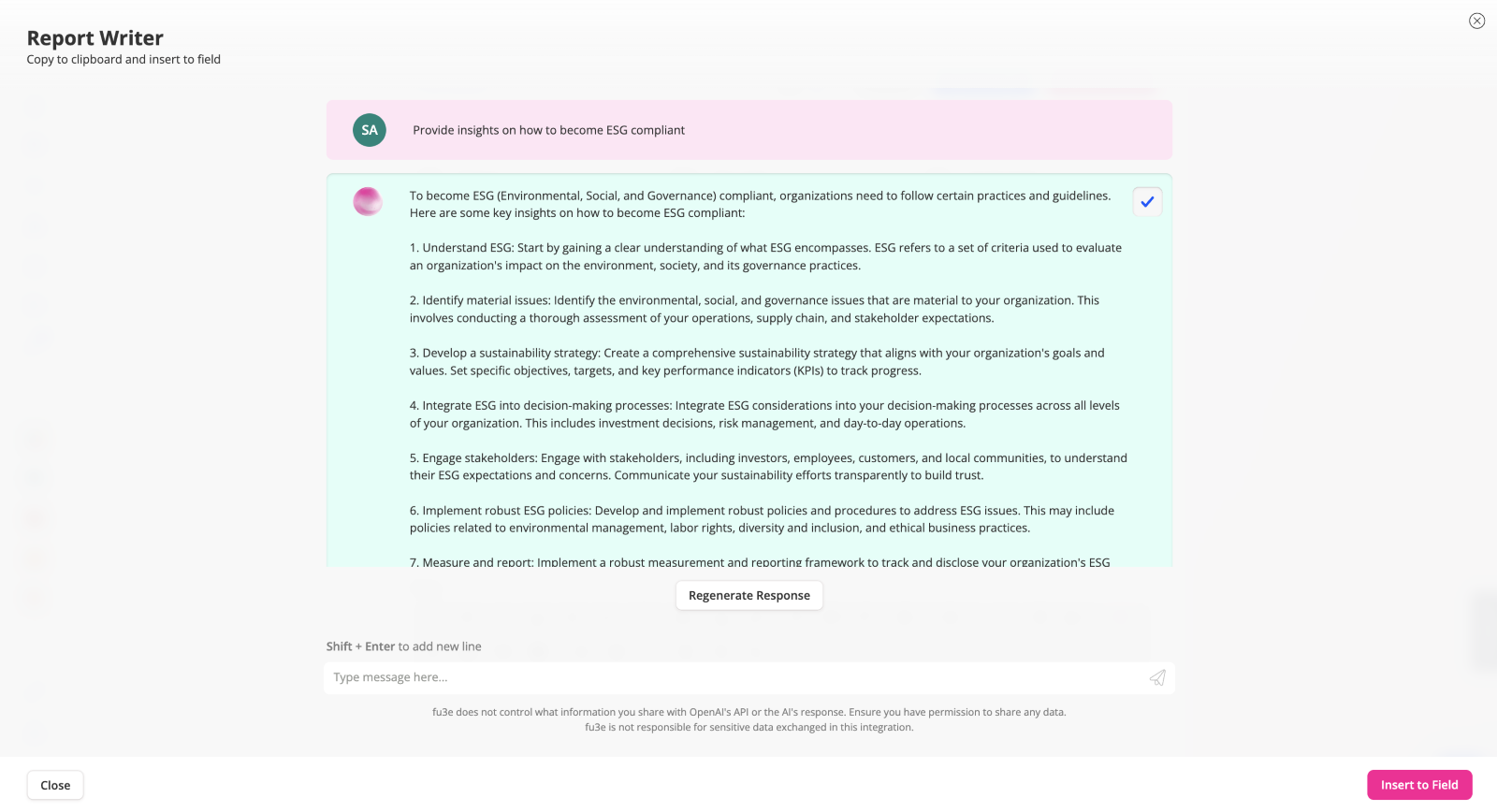
To insert the latest response directly into your text field, click the “Insert to Field” button.
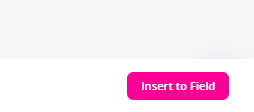
Tips:
- To paste a previously generated response into your field, click the clipboard icon on the desired response and then select “Insert to Field”.
- No need to save the ticket you can interact with it while in a draft ticket
- To enable fu3e.ai on your environment, please contact your fu3e Account Manager.